Linksys PAP2 Configuration | Zoiper Configuration | Nokia N Series sip | Gigaset A580IP manual | Netcomm NB9_NB9W | Netcom v300 | Billion 7404 | Cisco ATA 186/188 | Netgear DG834DV | 3CX VOIP phone
X-Lite 4 Configuration
A "softphone" such as X-lite is a piece of software that you download to your computer, which allows you to experience VoIP technology and experiment with set up and call quality.
You will also need a headset and microphone, or you could use the speakers and microphone built into your laptop.
X-Lite 4.0 is a free softphone from Counterpath that has most of the basic features to allow you to begin making and receiving business calls. It can currently be downloaded from our website or from the Counterpath website.
When you have downloaded the software, you must configure it before you can make or receive phonecalls - this is a fairly straightforward process and is described below.
After installation and on running the program it will display the following screen.

Click on Account Settings to begin the configuration. The SIP Account menu will open. You need to configure the following fields:
- User ID and Authorization name: enter the 10 digit clickncall username
- Domain: use sip.clickncallnow.com
- Password: enter the password as shown in the Clickncall welcome email.
- Display name: enter the 10 digit clickncall username
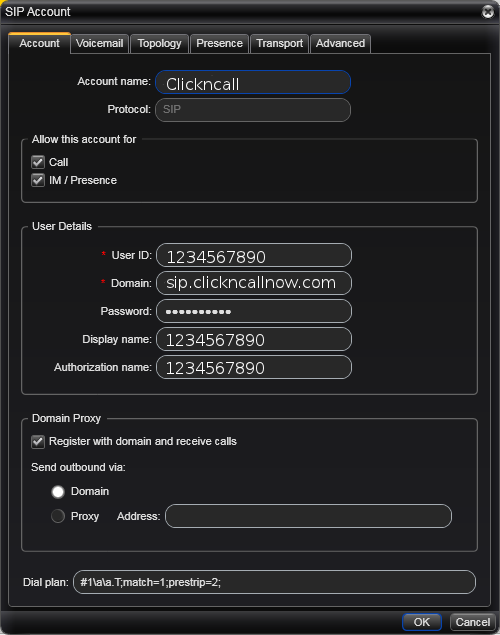
Now click on the Topology tab. Click Range of ports used on local computer and enter 10000 and 20000 in the two fields alongside.

Click OK and the configuration should be complete. If you are using the program for the first time on Windows you may see a prompt telling you that Windows Firewall has blocked some features of the program. If you do, check that it is X-Lite 4 that is being blocked and click Allow access.
The softphone should now register. If it fails, the first thing to check is that you have entered the seven digit extension and password correctly. If you still cannot make or receive calls, contact our support team for further help.
