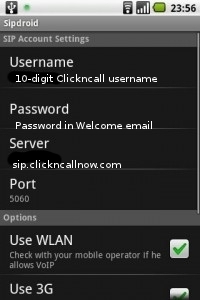Linksys PAP2 Configuration | Zoiper Configuration | Nokia N Series sip | Gigaset A580IP manual | Netcomm NB9_NB9W | Netcom v300 | Billion 7404 | Cisco ATA 186/188 | Netgear DG834DV | 3CX VOIP phone | 3CX for iPhone
Installing and Configuring SipDroid on Android
Download and install the SipDroid from the Google Play stor into your Android phone: SipDroid phone for Android
- Press "menu"==>"Settings" and select "Line 1" under "SIP Account".
- Enter your 10-digit ClicknCall user name under "Authorization Username" or "Username".
- Enter the password as shown in the original welcome email you received from ClicknCall.
- Enter sip.clickncallnow.com into the "Server" field
- Tick "Use WLAN" and "USE 3G".